Material Database Overview
The TriStar Plastics Corp. database is an engineering resource with over 400 of the most commonly utilized plastics and composites to assist you in choosing the right material for your application.
Table of Contents
The Wizard | 1 – 2 - 3
The Data Table
The Data Sheet
The Wizard | 1 – 2 - 3
The top of the page is a three step wizard which will assist you in narrowing down to the right materials to choose from.


|
- “Show All Materials” will display all the materials available in the database designed for bearing and structural applications.
- “Only Bearing Materials” will display the materials specifically designed for bearing application.
|

|
- “Family” filter (optional) will allow you to sort between the four family groups
- Commodity
- Engineering
- High Performance
- Imides
- “Category” (optional) will allow you to sort between Thirty Five categories
- Acetal (POM)
- Polyimide (PI)
- Rulon (Engineered PTFE)
- Etc…
|

|
- When “Show All Materials” is chosen there are three options to sort by
- Temperature | Service (Continuous Service Temperature in Air)
- Temperature | Min (Embrittlement Temperature)
- Temperature | Max (Short-Term Service Temperature)
- When “Only Bearing Materials” is chosen there are six options to sort by
- Temperature | Service (Continuous Service Temperature in Air)
- Temperature | Min (Embrittlement Temperature)
- Temperature | Max (Short-Term Service Temperature)
- Load | PSI (Maximum Static Bearing Load (P))
- Speed | FPM (Maximum Unlubriated No-Load Bearing Velocity (V) )
- System | PV/PxV (Maximum Limiting PV (Unlubricated))
|
For example, if you need a material with a service temperature of 550 degrees, you could set the filter to show materials only over 500 degrees. As you can see, this narrows the field down to 71 materials.
[Back to Top]
The Data Table
The data in the main table is split into four tabbed sections
- Mechanical
- Thermal
- Electrical
- General
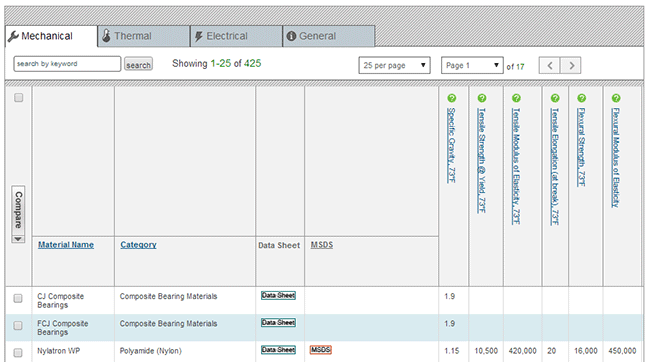
Additionally …
- You can search directly for materials by typing the name in the search field if you know exactly what you are selecting for your application.
- Mouse over the
 icon to get a description of each column header.
icon to get a description of each column header.
- There is a compare function so you can choose two or more materials and compare them side by side. To compare, select the checkboxes to the left of two or more materials and then click on the compare button. This will limit the table to the materials you selected.
[Back to Top]
The Data Sheet
Each material has a  button you can click on to drill down and get more information about a specific product. This sheet gives you a description of the material along with a photo (if available) and all of the data in a tabbed layout.
button you can click on to drill down and get more information about a specific product. This sheet gives you a description of the material along with a photo (if available) and all of the data in a tabbed layout.
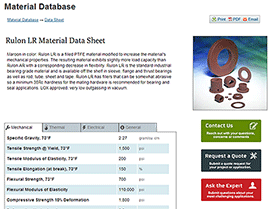
At the top right is a  button. Click this to get a printer-friendly version of the page.
button. Click this to get a printer-friendly version of the page.
From here you can print, generate a PDF, or bring up a form you can use to send the page to someone else.
We hope you find the material database useful. If you have any questions about it or wish to find out more about a specific material, click on one of the contact us buttons located on each data sheet page.
[Back to Top] [Close Window]





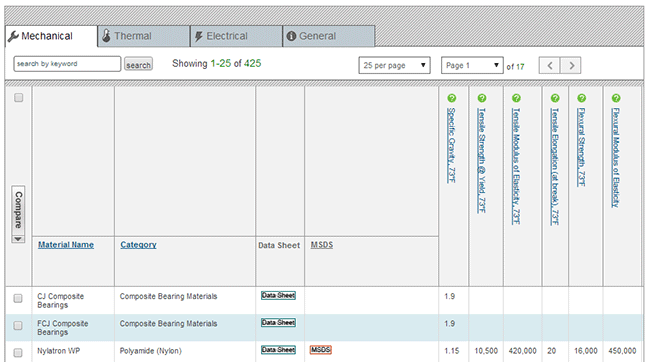
 icon to get a description of each column header.
icon to get a description of each column header. button you can click on to drill down and get more information about a specific product. This sheet gives you a description of the material along with a photo (if available) and all of the data in a tabbed layout.
button you can click on to drill down and get more information about a specific product. This sheet gives you a description of the material along with a photo (if available) and all of the data in a tabbed layout.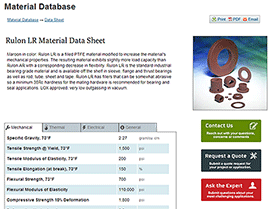
 button. Click this to get a printer-friendly version of the page.
button. Click this to get a printer-friendly version of the page.